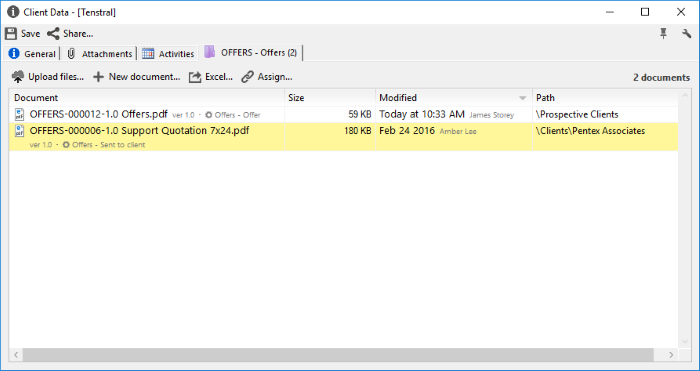Relate documents between categories
Index
3 Details of related documents
4 Other ways to relate documents
Related fields are fields that allow associating documents and their metadata between different categories.
There are two types of related fields:
Fields list type of documents of another category, They work like the drop-down lost but instead of having fixed values they show a drop-down list of all the documents created in a certain category.
Fields of type related field of another category that show the values of the metadata stored in the document that has been selected in the field type list to documents of another category.
These fields are not modifiable, they show the value of the read-only metadata.
.
To relate documents at least one of the documents must belong to a category that has configured related fields.
Depending on the type of field that has the category configured, a relationship can only be created between documents (Fields list type of documents of another category) or also show the information of the metadata of the related document (Fields type Related field of another category)
Create a relationship between documents
The relationship between documents is created from the details window by selecting from the drop-down list to another category the document with which the relationship will be created.
When you select the name of a document in the list and save the changes, the documents remain related
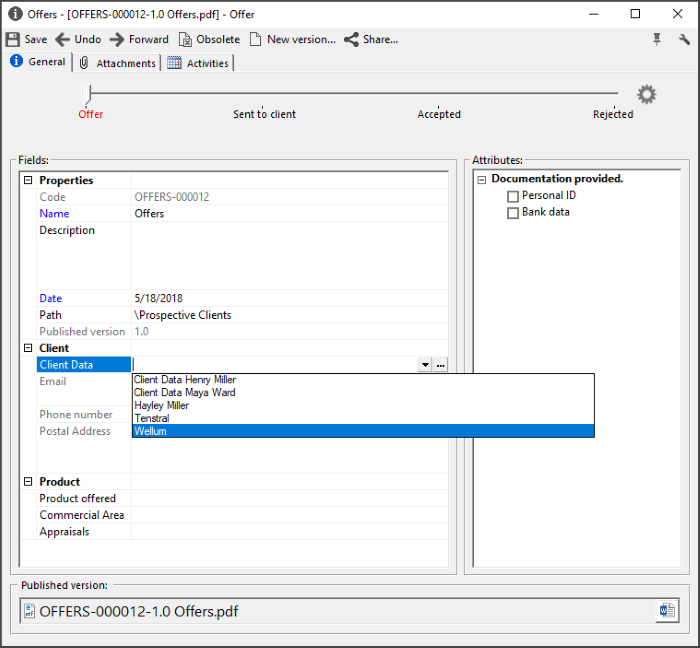
In the example, the offer OFE-000012 has been related to the Tenstral client
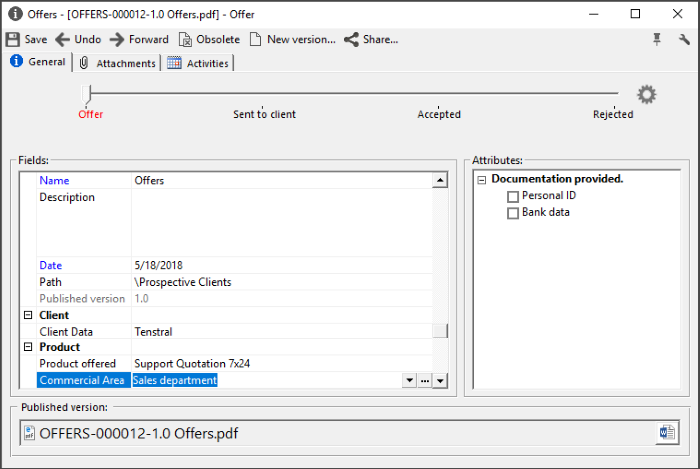
Once the documents are related by clicking on the three points that appear to the right of the field, you access the details window of the related document.
Relationship between documents and metadata (custom fields)
When you create a relationship between documents with fields of type Related field of another category there is always a document that serves as a data source and another document that obtains the information.
By linking the document, the fields with the metadata values of the related document will be completed.
Fields of type Related field of another category appear in gray, they can not be modified, they are read-only.
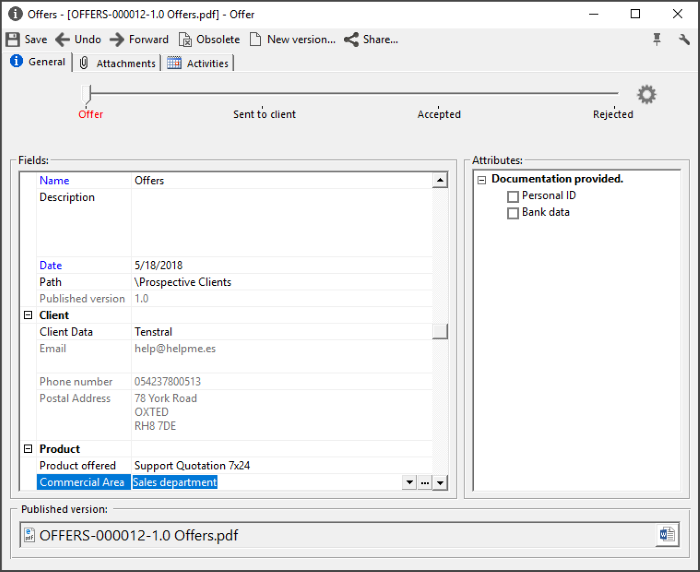
From the details window, clicking on the three points that appear to the right of the list-type fields to documents of another category opens the details window of the related document.
Related documents can have a tab for each category with which they share information in the details window.
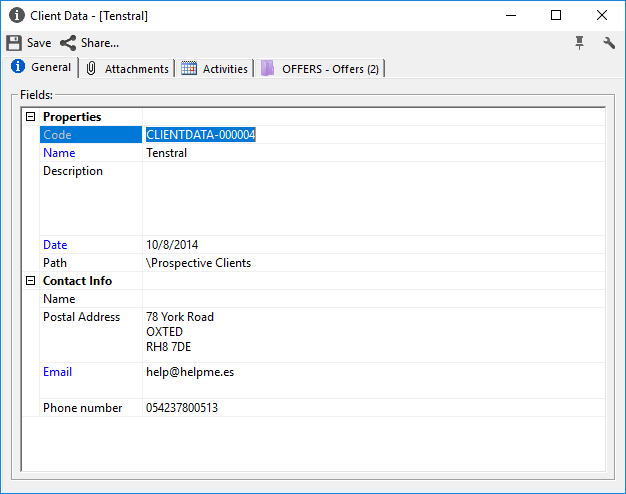
Each tab is a direct access to the categories view, these tabs only show the documents that are related to the document being consulted.
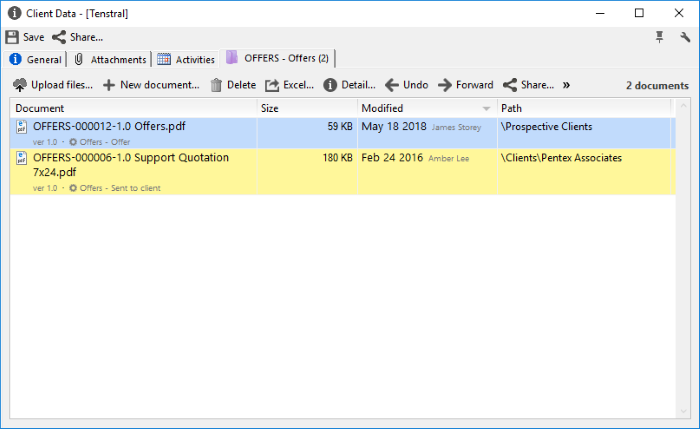
From these tabs you can perform the same actions as from the folder or category view.
Other ways of relating documents
From the details of the documents that serve as a data source, you can relate existing documents or create new related documents.
Create new related documents
There are two options to create new related documents:
With the button "New document" the functionality of this button is the same as described above, the only difference is that the data of the related fields appear complete with the values of the document from which the action is being executed.
With the option "Upload files" that allows uploading existing files on the computer to the category and relating them to the document from which the action is executed.
The data of the related fields are completed with the values of the document from which the action is being executed.
Relate existing documents
With the document allocator it is possible to relate documents that are already created in R2 Docuo.
Pressing the assign button opens a window where all the documents in the category that do not have relations are displayed.
To relate the documents you have to select them and press "Assign selected".
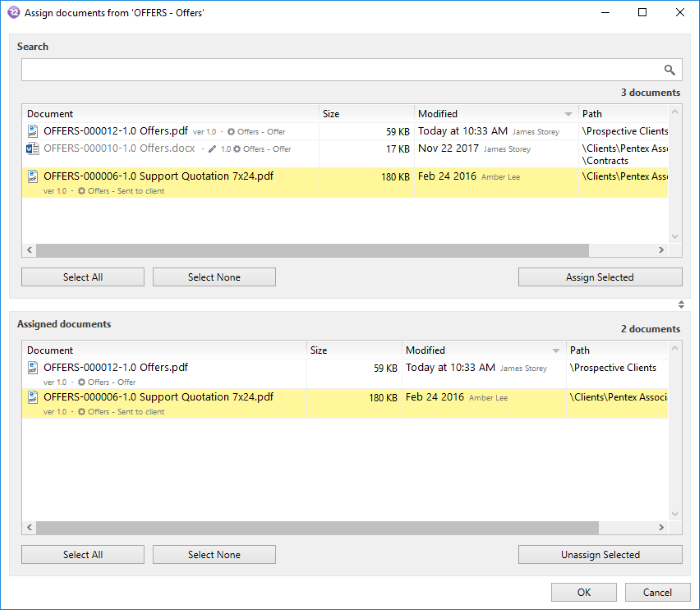
The documents will go to the list of "Documents assigned", with the "Accept" button the assignment is confirmed.
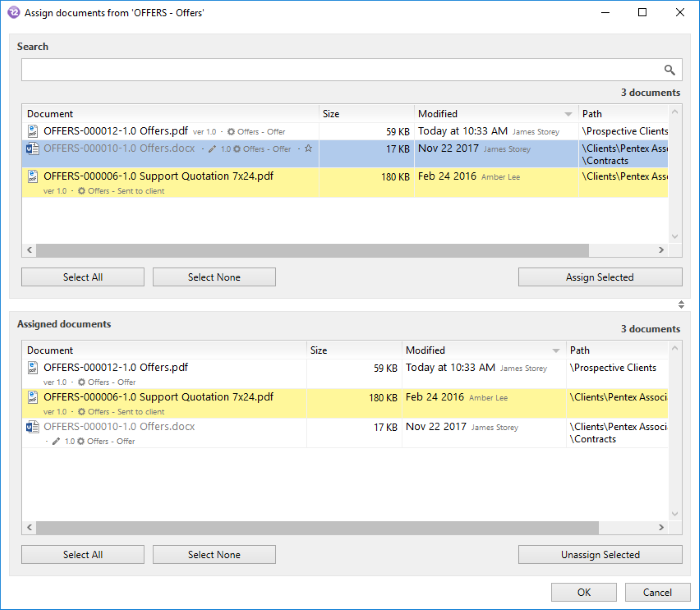
At the end of the documents they will be related to the document from which the action is executed.